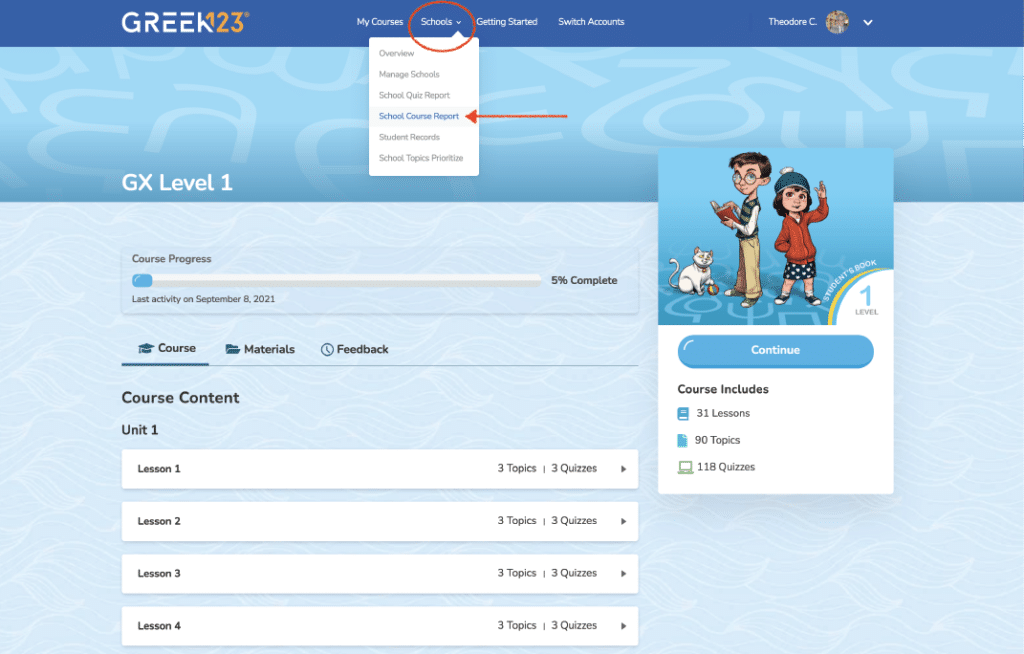
1Teachers can check reporting and student progress via the Schools dropdown and then selecting Schools Course Report.
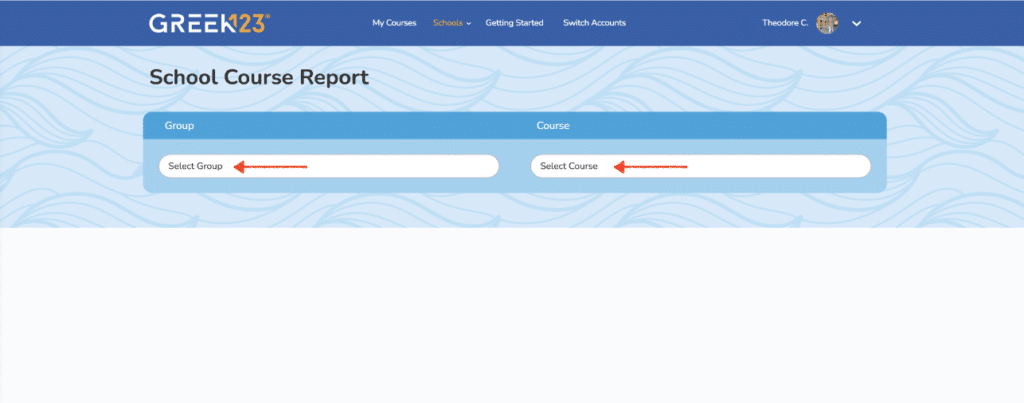
2Select the class from the dropdown menus.
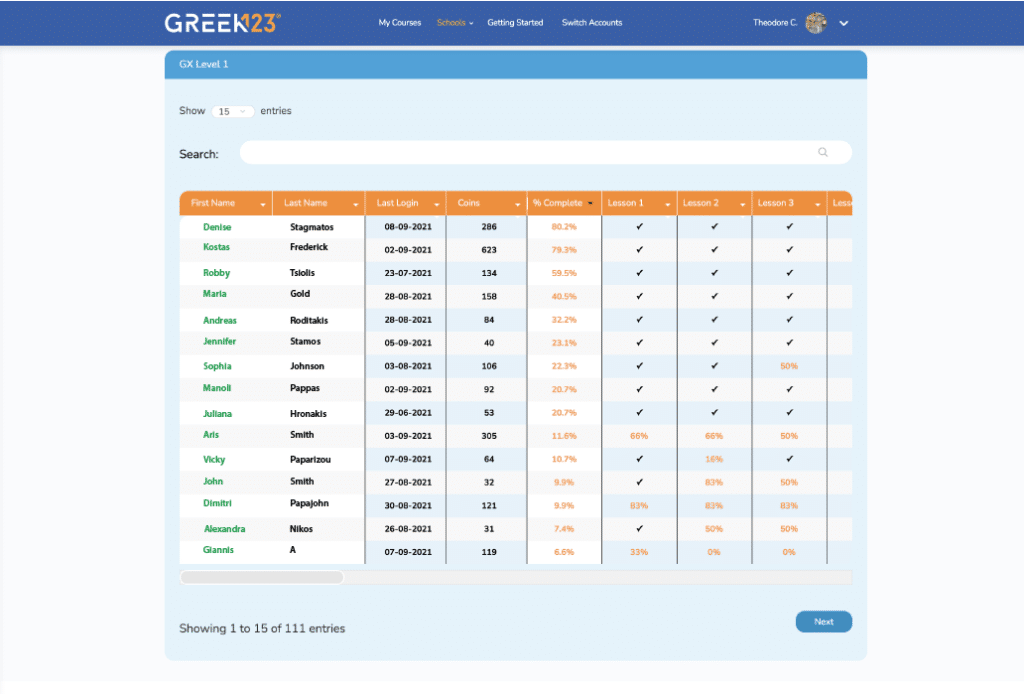
3The chart shows each student’s name, last login, coins earned, % of course completed, and % of each lesson completed.
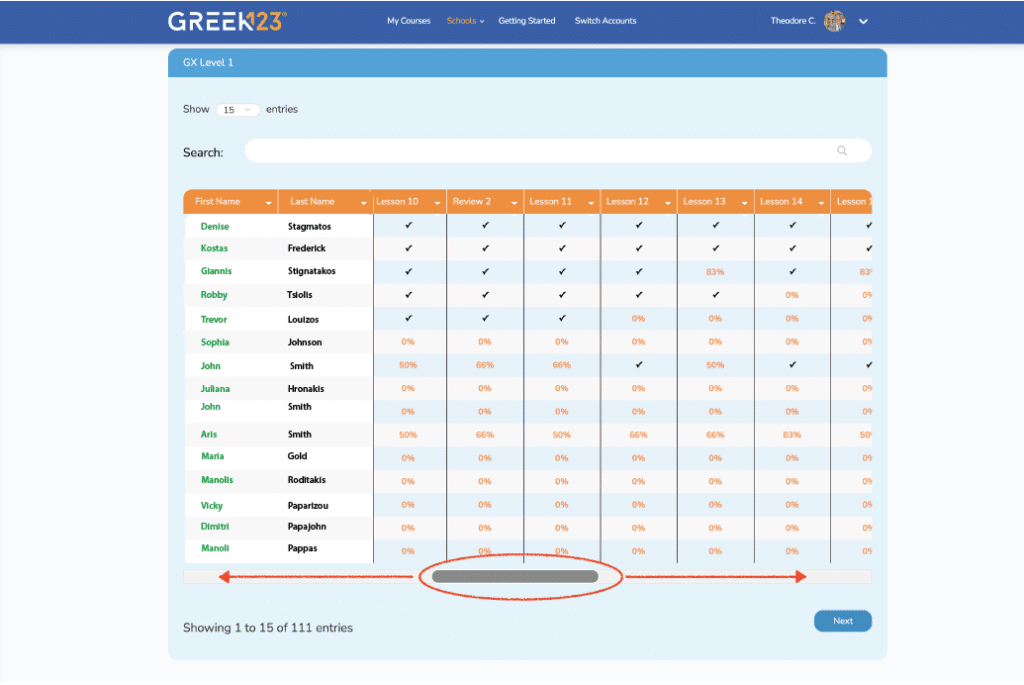
4Use the scrollbar at the bottom to to show easily navigate from lesson to lesson.
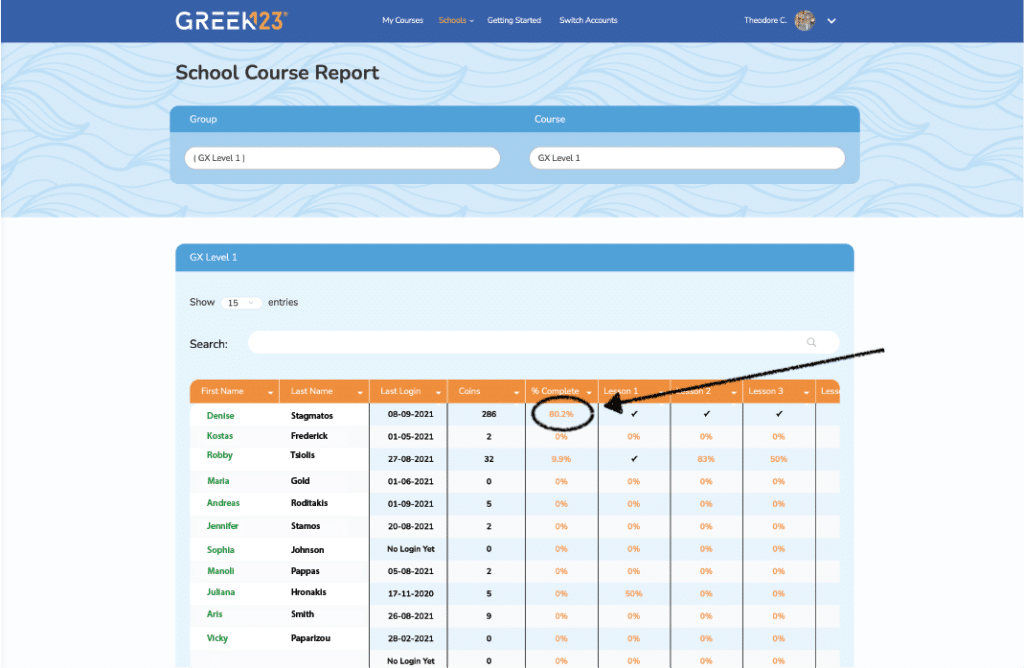
5To see all the progress and reporting for a individual student click on % Complete.
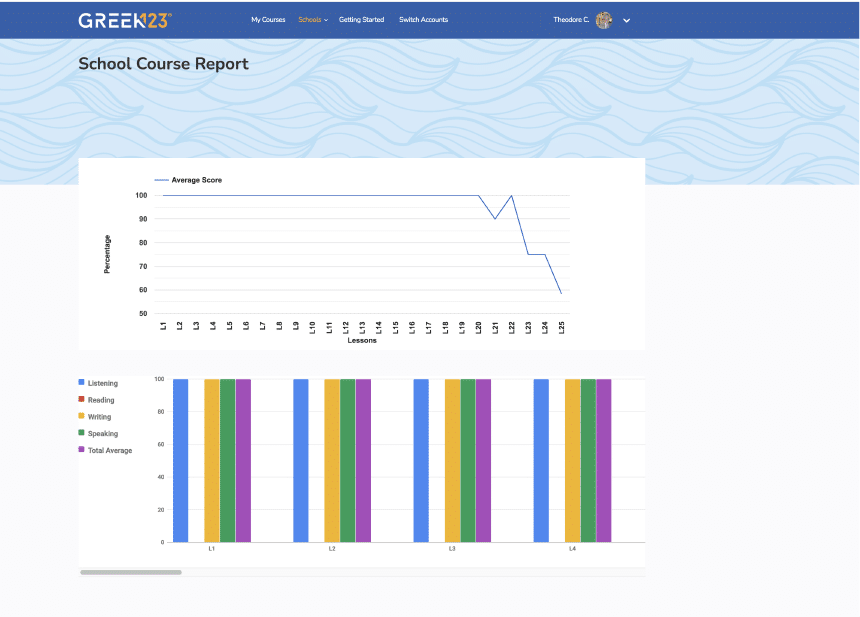
6The graphs show individual student performance. The line graph at the top shows Average Score for each lesson. The bar graph below shows scores for Listening, Reading, Writing, Speaking and Total Average.
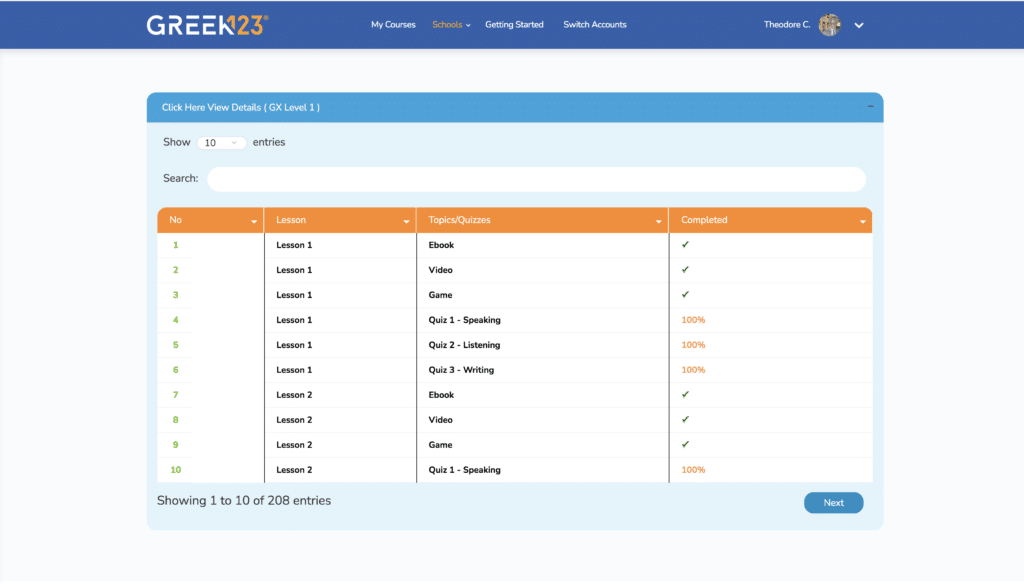
7By scrolling down on the page we see the chart above where teachers can review all individual student tasks and quizzes.
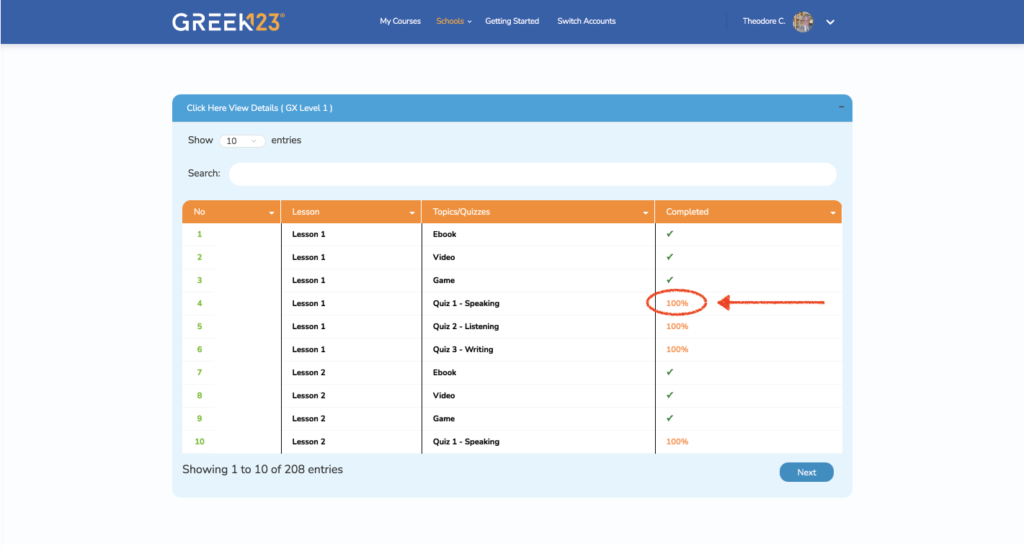
8Clicking on the % Completed shows answers for each quiz.